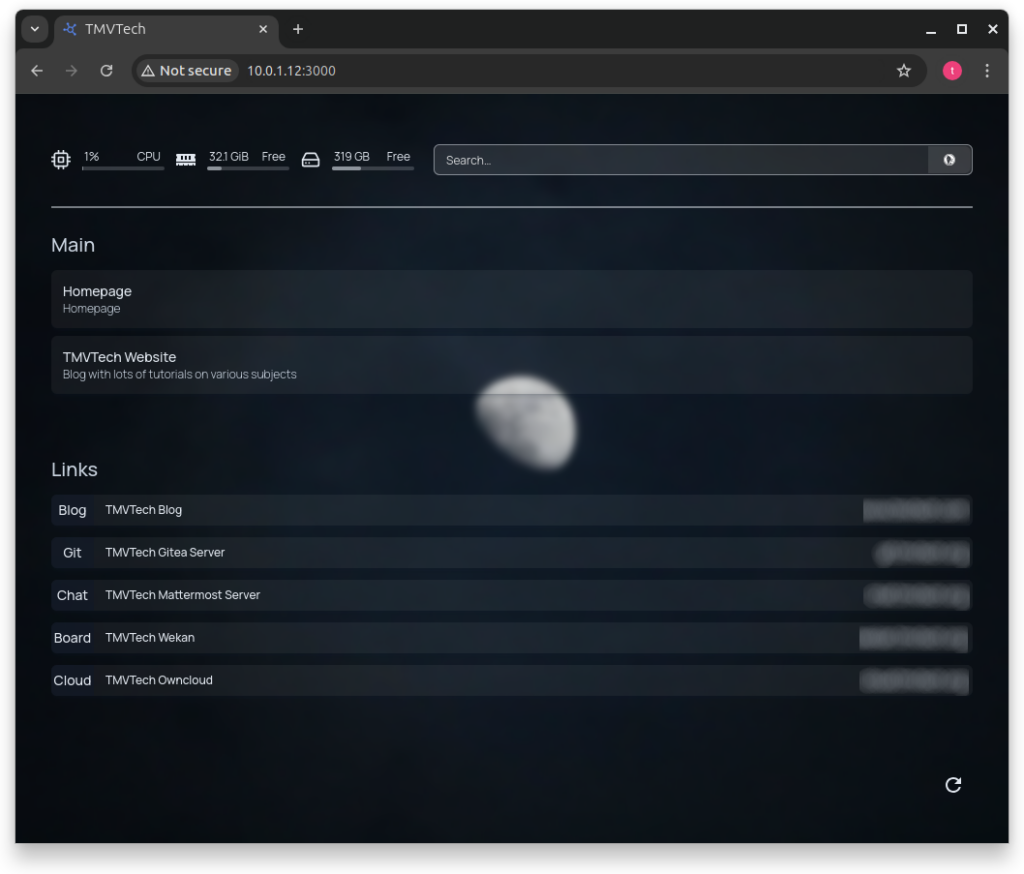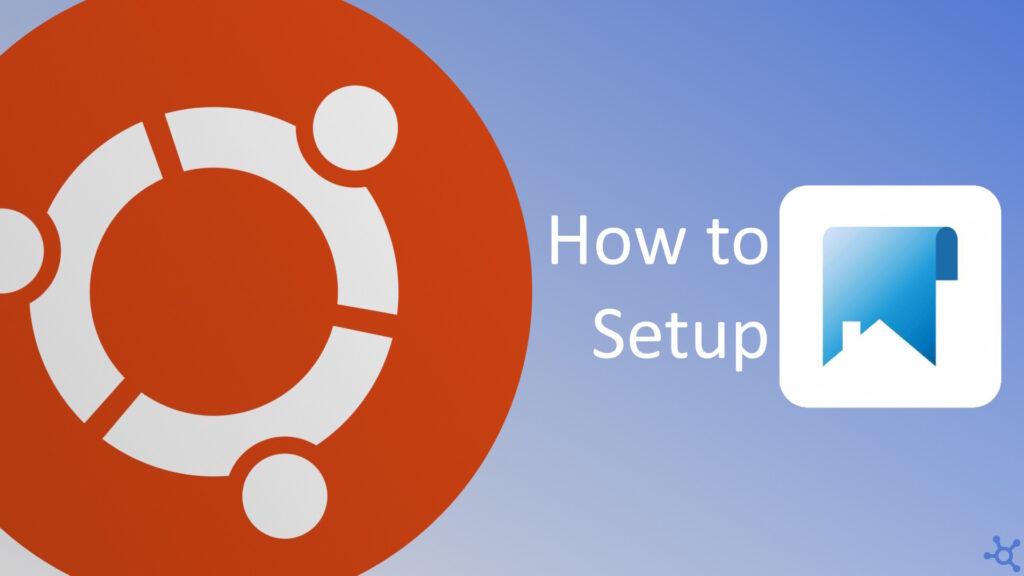0 - Introduction
If you are looking for a way to see all your homelab services in the same page, Homepage is the one for you. Being one of the most customizable open-source dashboards, the only limit is your time.
In this article we will docker, you can learn how to install it here.
1 - Install
The first step to get homepage is to create a folder for it. In it’s folder, you will also need to create a ‘docker-compose.yml’ file:
mkdir homepage
cd homepage
nano docker-compose.ymlIn the docker compose file paste the following config:
services:
homepage:
image: ghcr.io/gethomepage/homepage:latest
container_name: homepage
environment:
- PUID=1000
- GUID=1000
ports:
- "3000:3000"
volumes:
- ./data:/app/config
- /var/run/docker.sock:/var/run/docker.sock:ro # optional, for docker integrations
restart: unless-stoppedOnce you save the file (CTRL+O and CTRL+X on nano), you can start the container with:
docker compose up -dAfter the container starts you can access homepage by going into ‘yourip:3000’. After accessing the site for the first time you should be able to find the configuration files in the ‘data’ folder.
If you make a change to one of the files inside ‘data’ you should see your dashboard update in real time.
And that’s all, thanks for reading and stay tuned for more tech insights and tutorials. Until next time, and keep exploring the world of tech!